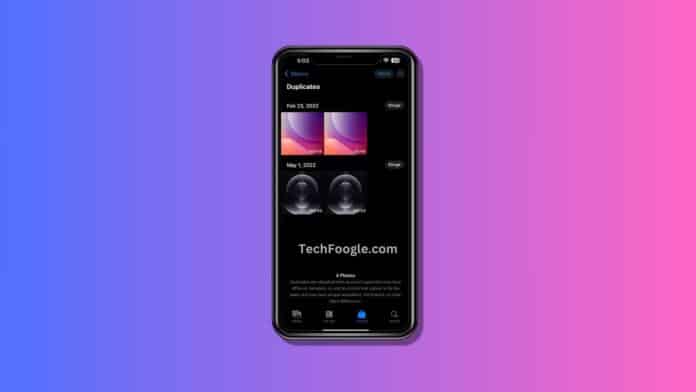Guide:- How to Delete Duplicate Photos on iPhone: Have you ever scrolled through your iPhone’s photo library to discover many duplicate images taking up valuable space? Managing your iPhone’s storage becomes crucial when duplicate photos accumulate, causing storage concerns and turning your once-organized gallery into a cluttered mess. In this guide, we’ll walk you through How to Delete Duplicate Photos on iPhone, ensuring you regain valuable space and maintain a well-organized photo gallery.
Table of Contents
Why Delete Duplicate Photos on iPhone?
How to Delete Duplicate Photos on iPhone: Duplicate photos might initially seem harmless, but they can quickly become a nuisance. Not only do they occupy valuable storage space, but they also make it challenging to locate specific photos when you need them. Deleting duplicates is essential for reclaiming storage and ensuring your photo library remains organized and easy to navigate.
Manual vs. Third-Party Solutions
While various third-party applications promise to simplify the process, opting for manual deletion provides you with unparalleled control. Manually reviewing each duplicate allows you to safeguard essential photos from accidental deletion. Though third-party apps are available, understanding the manual process is valuable for a personalized approach.
Step-by-Step Guide: How To Delete Duplicate Photos on iPhone
- Open the Photos App: Launch the Photos app on your iPhone and navigate to the bottom menu bar, selecting the “Albums” option.
- Access Duplicates: Scroll down to the bottom and choose the “Duplicates” option.
- Select Duplicate Images: Review the duplicate images and choose the ones you want to remove.
- Merge and Confirm: Once your selection is complete, hit the “Merge” button at the bottom center and confirm the action in the popup.
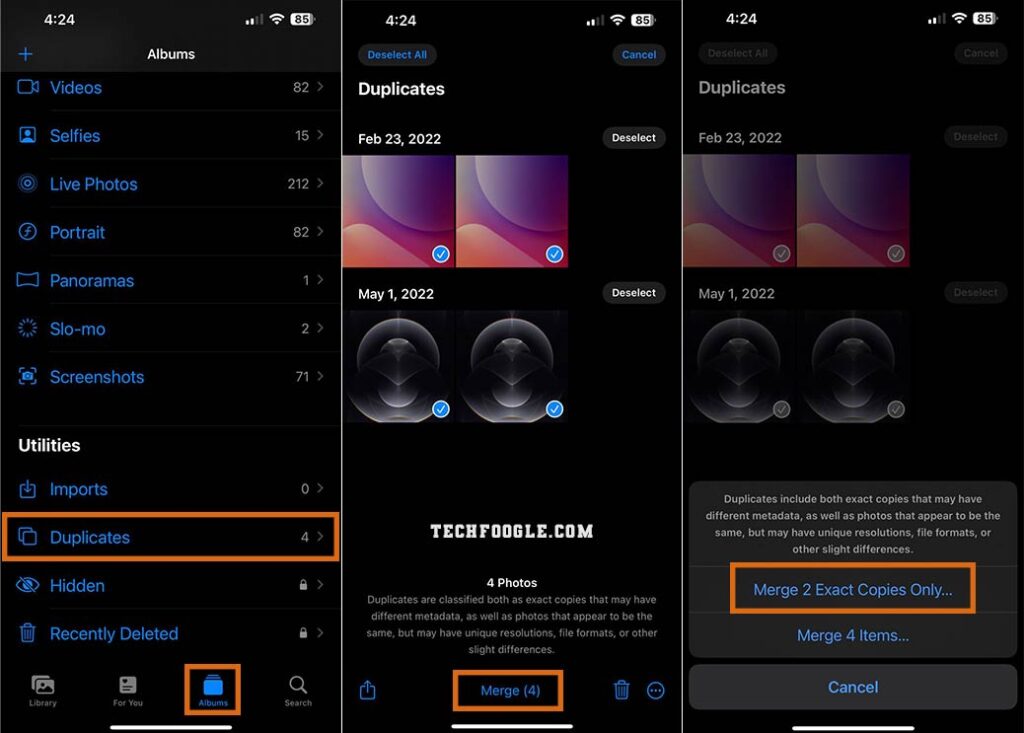
Following these simple steps, your iPhone will merge the selected duplicate photos, and the exact copy will be moved to the recently deleted album.
Benefits of Manual Deletion
The manual deletion process offers distinct advantages. It grants you complete control over the deletion process, ensuring no vital photos are accidentally removed. This hands-on approach allows for a thorough evaluation of each duplicate image before deletion.
(Also see: Simple Solutions for iPhone Camera Blinking Guide)
Considerations While Deleting
Before hitting that delete button, take a moment to check for any essential photos within the duplicates. A cautious review ensures you don’t lose any memories while cleaning up your photo library. The extra attention pays off in maintaining a curated collection.
Organizing Your Photo Library
Beyond deleting duplicates, adopting practices that keep your photo library organized is essential. Regularly clean up your gallery, create albums for specific events or categories, and use features within the Photos app to streamline your collection.
Best Practices to Avoid Duplicate Photos
Prevention is key. Learn and implement best practices to avoid the recurrence of duplicate photos. Familiarize yourself with the features within the Photos app that help you manage your library efficiently.
User-Friendly Techniques
The process of How To Delete duplicate photos on iPhone can be simple. Emphasizing user-friendly techniques encourages regular maintenance, preventing the accumulation of duplicates and ensuring a smooth user experience.
Common Challenges in Managing iPhone Photos
Addressing common challenges users face in managing photos on their iPhones is crucial. Providing troubleshooting tips ensures users can navigate potential issues, making the process more straightforward.
Impact on iPhone Performance
Understanding the impact of duplicate photos on your iPhone performance highlights the importance of regular cleanup. Freeing up space improves functionality, ensuring your device operates at its best.
Benefits of a Clean Photo Library
A clean photo library goes beyond aesthetics. It positively impacts your device’s performance, resulting in a smoother user experience. The benefits extend to faster photo access and enhanced device performance.
Testimonials and User Experiences
Users who have embraced manual deletion share their success stories. Real-life testimonials provide insights into the effectiveness of the process, encouraging others to take control of their photo libraries.
Conclusion
In conclusion, How to Delete Duplicate Photos on iPhone is more than saving storage space. It’s about regaining control of your photo library, ensuring a clutter-free and well-organized collection. Following the provided guide frees up valuable space and enhances your overall iPhone experience.
FAQs
Q: Can I recover photos after merging duplicates?
- A: Photos moved to the recently deleted album can be recovered within 30 days.
Q: Are there third-party apps you recommend for deleting duplicates?
- A: While options exist, manual deletion provides better control over the process.
Q: How often should I clean up my photo library?
- A: Regular maintenance is recommended, depending on your photo-taking frequency.
Q: Can duplicate photos affect my iPhone’s speed?
- A: Yes, freeing up space by deleting duplicates can contribute to improved performance.
Q: What other features in the Photos app can help organize my library?
- A: Utilize features like creating albums and using the search function for efficient organization.