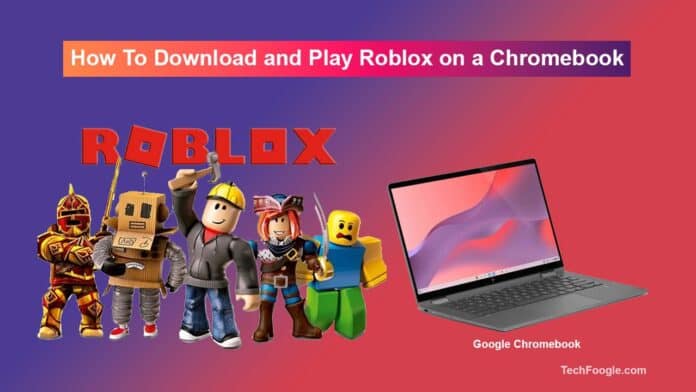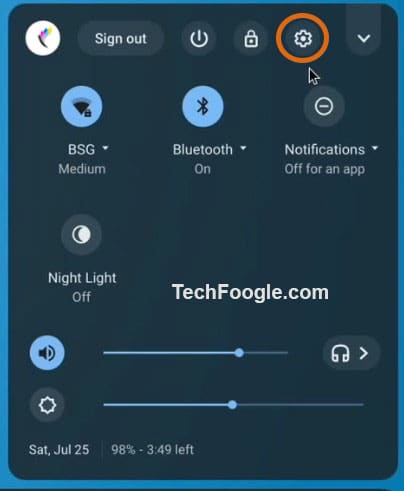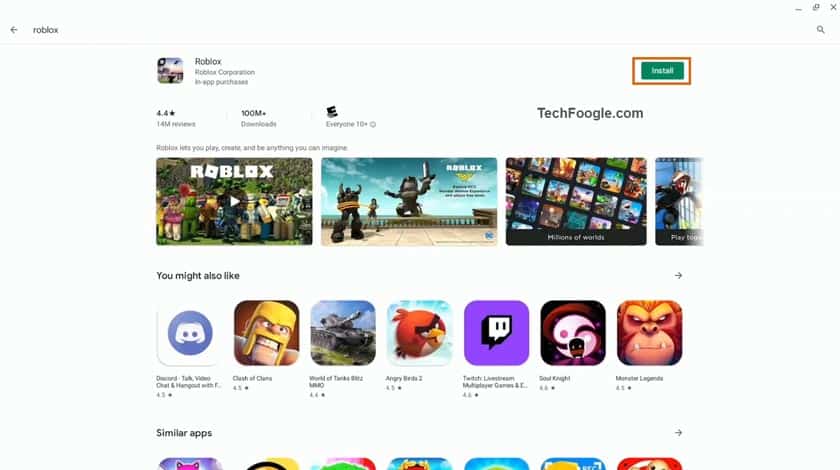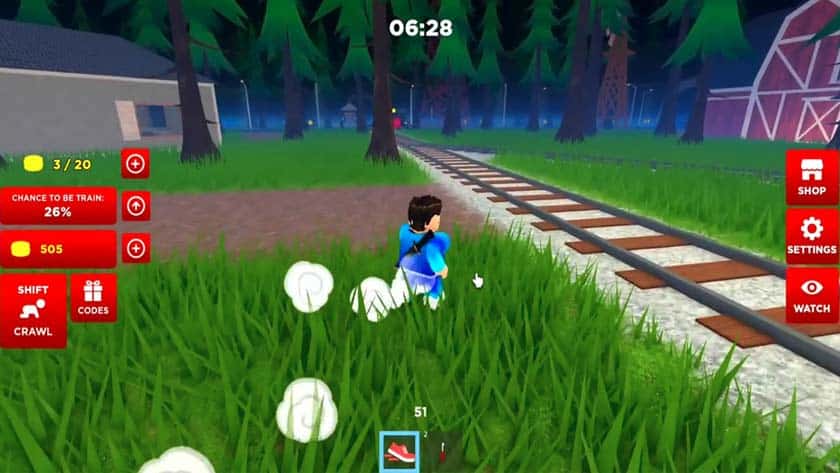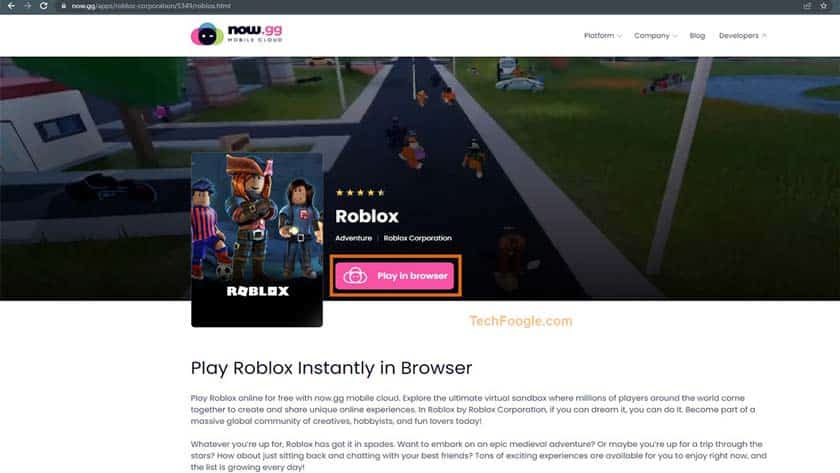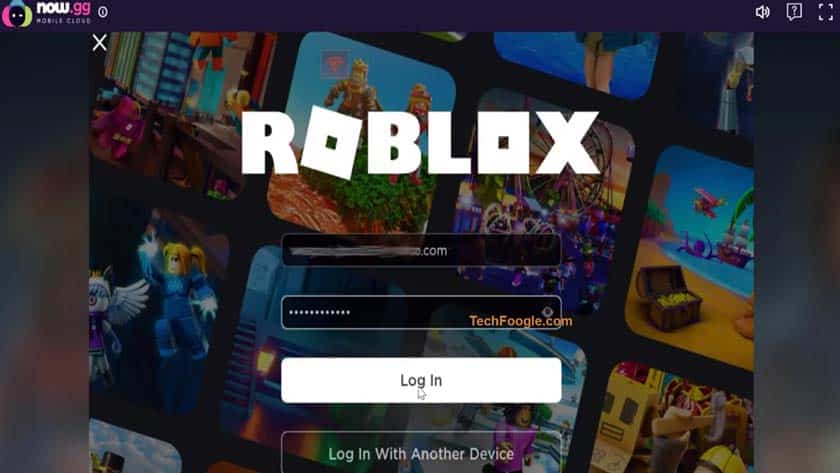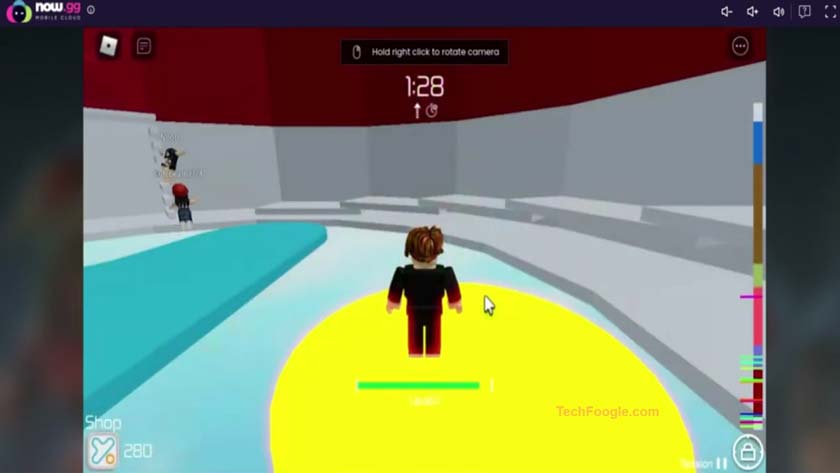How to Play Roblox on Chromebook: Are you a Chromebook user dreaming of playing Roblox? Look no further! In this article, We’ll provide step-by-step instructions on downloading and playing Roblox on a Chromebook. With Linux support and access to the Play Store, your dreams of playing Roblox on your Chromebook can finally become a reality.
How To Play Roblox On Chromebook: Complete Installation Guide
Assuming you have a Chromebook that supports Android apps from the Google Play Store, you can follow these steps to download and play Roblox:
1. Click on the cogwheel icon under Quick Settings to open the Settings page on your Chromebook.
2. If Google Play Store is not enabled, click “Apps” on the left pane.
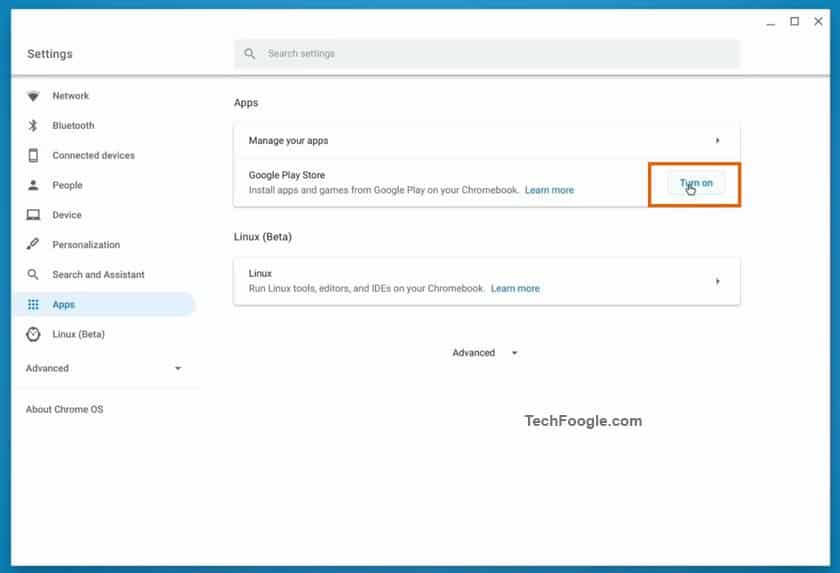
3. Then search for Roblox in the Play Store (free, with in-app purchases) and install it immediately.
4. You can also use the Search key on your keyboard to find “Roblox” to open it. Even better, it supports WASD key commands and an external mouse.
Remember that you may need a stable internet connection to play Roblox on Chromebook, as the games are played online. If you have a problem with an app or game, you can contact Roblox Customer Service for help.
(Also see:18 Best Faction Servers for Minecraft)
Chrome OS Users Can Now Play Roblox In The Browser
If you’re a fan of Roblox, you’ll be happy to know that you can now play the popular games like roblox on Chromebook, Mac, or PC without downloading anything. Thanks to now.gg, all you need is a web browser, and you’re good to go. Just fire up the browser and start playing. It is excellent news for anyone who loves Roblox but wants to avoid downloading the game client or dealing with any of the hassles that come with it. Now you can enjoy all the fun of Roblox without any of the headaches.
Note:- You can't purchase anything on Roblox through now.gg. You must do so on official Roblox platforms.Using the most straightforward method, let’s see how to play Roblox on school-issued Chromebooks.
1. Go to this now.gg link and click on “Play in browser.” It will instantly launch the game.
2. Log in to your Roblox account after a few seconds.
3. You can now play some of the best scary Roblox games with your friends. And if you don’t like scary or horror games, you can check out the Best Roblox characters.
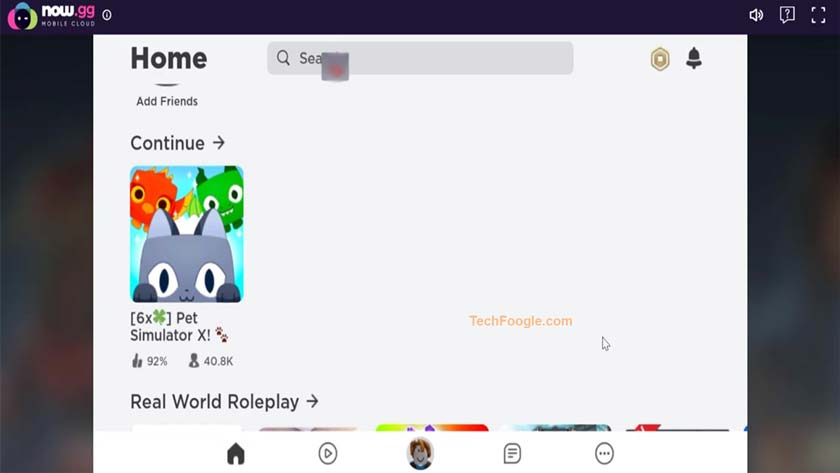
4. As you can see, I can play Roblox on my Chromebook without restrictions. It even supports WASD controls.
Play Roblox on Chromebook
We hope this guide has helped you Download and Play Roblox on a Chromebook. The game is trendy amongst gamers of all ages. It can be a great way to relax and have fun without worrying about any additional hardware needs or expensive gaming machines. With its user-friendly interface, the game is sure to provide hours of entertainment for casual gamers and professionals alike.