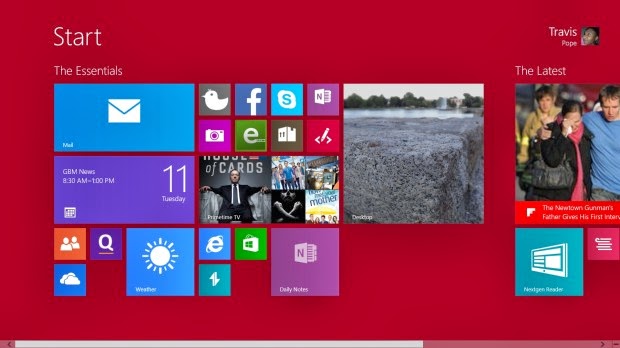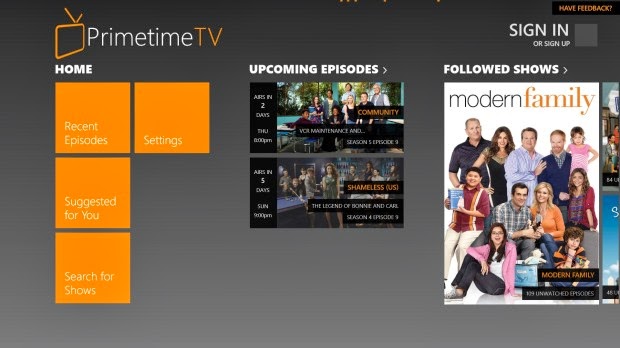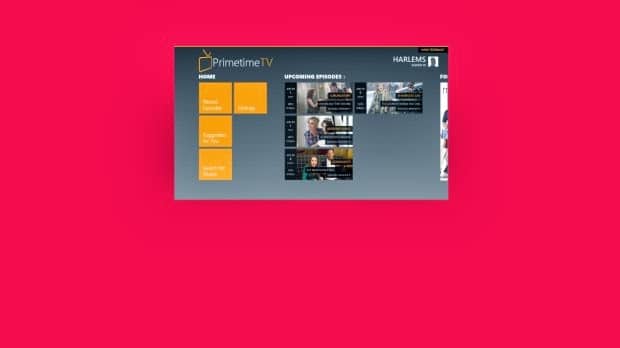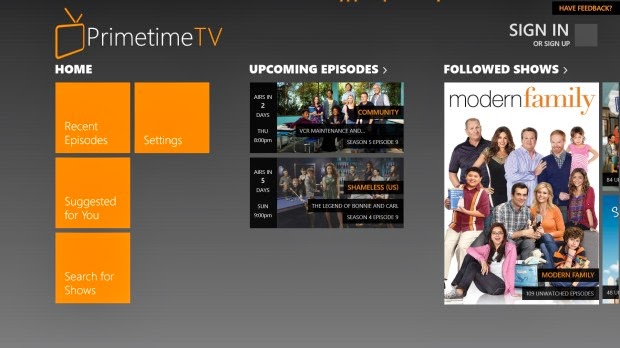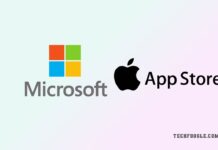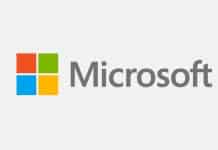Microsoft threw away the rule book when it designed Windows 8. Before, things like restarting an application were simple because of the nature of Windows apps themselves. If you hit the X in the top right corner of the screen, they closed and you could select the app from the Start Menu again.
Because apps have changed and evolved in Windows 8.1, that’s no longer the case. It’s true that Desktop apps like iTunes and Internet Explorer can
still be restarted that way. However, Windows Store apps that is, apps that are purchased or downloaded for free from the Windows Store and synced between devices don’t work that way. Unless you’ve dragged them to the bottom of your screen, Windows Store apps run in the background until they’re no longer needed.
Here’s how to restart apps in Windows 8.1
Open the Windows Store app that’s giving you issues. For this example, we’re using Prime TV.
Now place your mouse cursor at the top of the screen. Hold down the left button on your mouse and drag the window down to the button of your screen and hold it there. Wait for the app to flip over and drag it back to the top of your screen.
Users can also go into any app and press the Windows Key + the down arrow on the keyboard to close an app without using the mouse at all
With a Touchscreen
Go to the Start Screen.
Open the Windows Store app that’s giving you trouble.
Place your finger at the top of your screen and drag the app to the bottom edge of your screen. Hold it there, wait for it to flip over and drag it back to the top of your screen.
Remember apps who’ve been restarted may or may not still contain what you were working on depending on how they save things. Most apps save automatically, however there are a few that don’t. Hitting the save button before you restart is always a great idea.