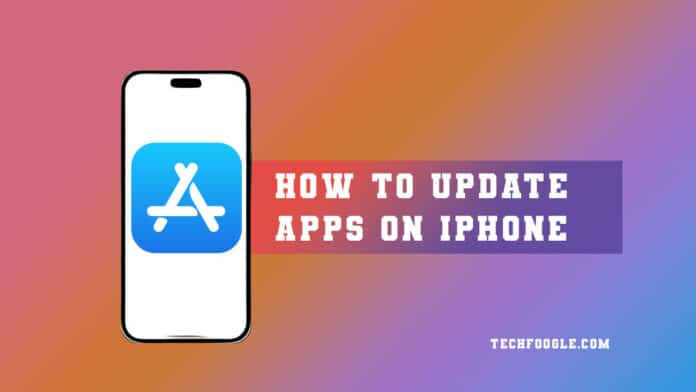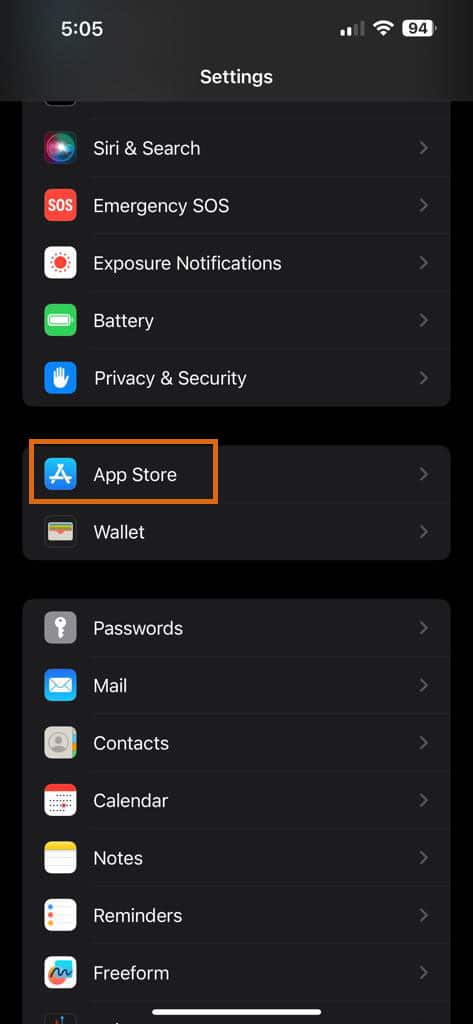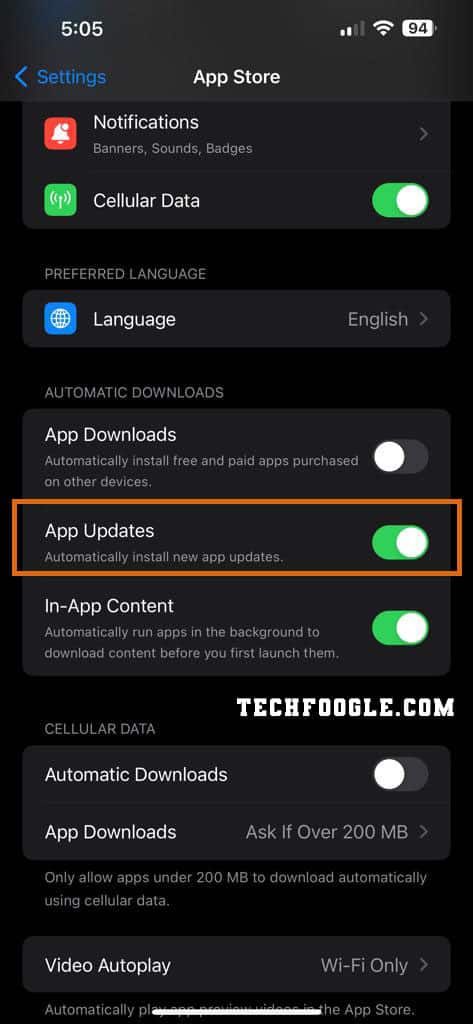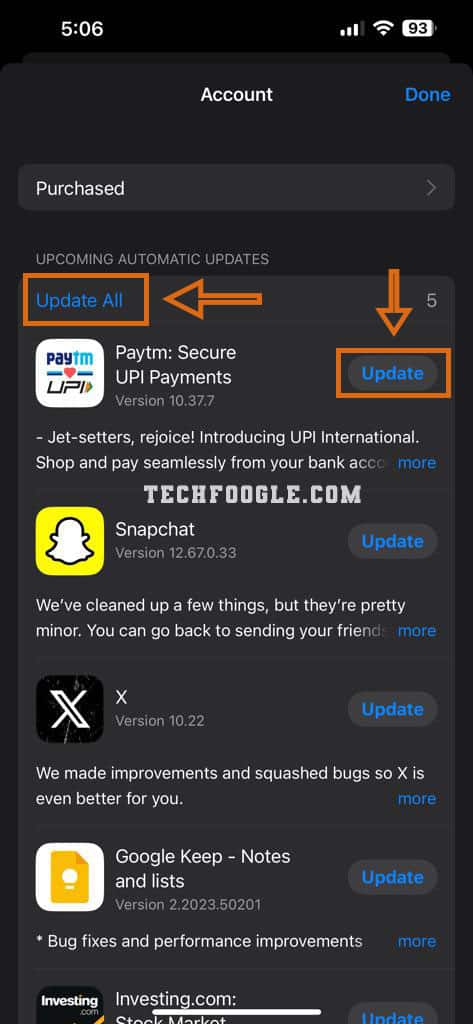How to Update Apps on iPhone: In the fast-paced world of technology, keeping your iPhone applications up to date is not just a matter of preference but a necessity. This user guide will walk you through updating your apps, ensuring you get the latest features, security updates, bug fixes, and an optimized user interface for your iPhone.
Table of Contents
How to Update Apps on iPhone: The Importance of App Updates
Enhancing Performance and Security
Regular updates guarantee not only a smoother performance but also reinforce the security of your device. Apple continually addresses vulnerabilities and enhances the robustness of its applications to protect your data and privacy.
Compatibility with the Latest iOS
Staying up to date ensures compatibility with the latest iOS version, preventing any glitches or incompatibility issues that may arise when using outdated applications on a newer operating system.
How to Update Apps on iPhone: Automatic App Updates
A Convenient Option
How to Update Apps on iPhone: Apple’s “Automatic App Updates” feature offers a hassle-free way to keep all your applications current. This default setting allows iOS to install updates in the background, adapting to your usage patterns to avoid disruptions.
Enabling Automatic Updates
- Launch the Settings app on your iPhone.
- Scroll to the bottom and select “App Store.”
- Toggle on the “App Updates” switch under “Automatic Downloads.”
Fine-Tuning the Settings
You can choose between updating apps over Wi-Fi or Mobile Data. The “Ask If Over 200 MB” option prevents extensive updates over your cellular network, providing control over data usage.
How to Update Apps on iPhone: Manual App Updates
Taking Control
How to Update Apps on iPhone: For those who prefer a hands-on approach, turning off automatic updates allows manual control over the updating process. This section guides you through updating apps at your discretion.
Disabling Automatic Updates
- Navigate to Settings -> App Store.
- Deactivate the “App Updates” option.
Updating Apps Manually
- Open the App Store and tap your Profile icon.
- Scroll down to view available updates.
- Tap “Update” next to individual apps or “Update All” for a bulk update.
Conclusion
In conclusion, keeping your iPhone apps up to date is crucial whether you opt for the convenience of automatic updates or the control of manual updates. It ensures the smooth functioning of your device and provides you with the latest features and security enhancements.
FAQs
Q.1 Why should I update my iPhone apps regularly?
Regular updates enhance performance, fix bugs, and bolster security, ensuring a seamless user experience.
Q.2 Can I choose which apps to update automatically?
Yes, you can turn automatic updates for individual apps on or off based on your preferences.
Q.3 How often should I check for app updates?
Checking for updates regularly is advisable, but enabling automatic updates can streamline this process.
Q.4 Will updating apps affect my device’s storage?
While updates may temporarily take up some storage space, they often optimize the app, leading to efficient use of storage in the long run.
Q.5 What if I face issues after updating an app?
If issues arise post-update, try restarting the app or, if needed, contact the app’s support for assistance.