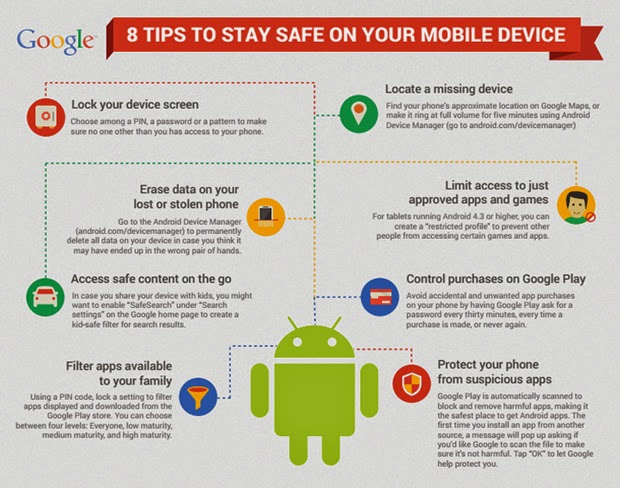Smartphones and other mobile devices are the lifeline to many individuals who use them not just to stay connected but have also integrated them into essential day-to-day activities related to fitness, news, entertainment and work. A survey by McAfee has found that an average Indian has more than Rs 25 lakh worth of under-protected digital assets stored in the form of photos, career information, hobbies, contacts, entertainment and shopping preferences. It’s imperative then to do your best to protect it from theft and malware.
Google has given out a cool infographic showing all the tips you need to know to keep your Android devices safe in eight simple methods:
1. Lock your smartphone with a secret PIN
To make sure no one other than you has access to your phone, secure access by using a PIN or a pattern code. To do this, go to your device’s settings and look for Lock Screen. The Screen Lock option will let you choose a pattern, PIN or a password.
2. Locate your lost phone
In case you lose your device, you can check your phone’s approximate location using Google Maps, or make your device ring at full volume for five minutes using Android Device Manager. This shows you where your device is on a map and lets you remotely lock, ring and erase the data on your Android device. To enable this feature, go to Google Settings|Location and check the Access location option.
3. Turn on remote deletion and locking
On Android Device Manager under the Google Settings app, select Remotely locate this device and Allow remote lock and erase options. Doing this will help you locate and delete data on your smartphone using a PC.
4. Limit access to shared users
For tablets running Android 4.3 or higher, you can create a “restricted profile” to prevent other people from accessing certain games and apps. Go to Settings, then select Users on your phone.
5. Protection from suspicious apps
Google scans your apps from Google play and blocks the harmful ones. In case an app is from an unknown location, a pop up will surface asking you to scan the file and ensure that it is safe for your device.
6. Control purchases on Google Play
Just like Apple and Amazon, Google has been facing ire for accidental purchases. Now, you can avoid it by having Google Play ask for a password every 30 minutes or every time a purchase is made.
7. Filtering shared apps
You can use a Pin code to filter apps and choose from four app rating levels to display and download only those apps that are appropriate.
8. Enable Safe Search
In case you share your device with kids, then make it more kids-friendly by enabling SafeSearch under Search Settings under Google homepage.