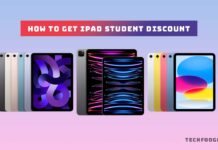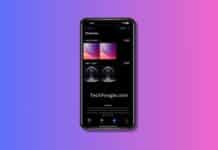Don’t worry if your iPhone camera keeps blinking. Many users have reported flickering camera problems on their iPhones. It is frustrating because you can’t take clear, focused photos. In this article, I’ll explain why your iPhone camera blinks and give you solutions on how to fix it.
Table of Contents
1) The Macro Mode Should Be Disabled
On the iPhone 13 Pro and iPhone 14 Pro, Macro mode is automatically activated when an object is too close to capture. It helps you capture a crisp picture with more detail. Occasionally, your iPhone can’t focus accurately and will repeatedly switch between its Wide and Ultra Wide lens, causing the camera to flicker.
To fix the iPhone camera blinking issue, follow these steps:
- Tap on “Camera” in the Settings app.
- Turn off macro control.
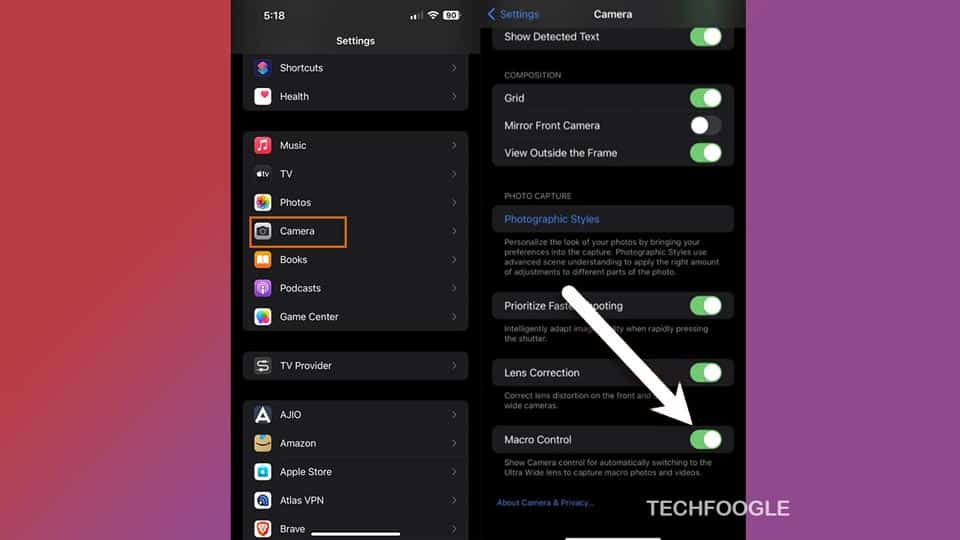
Additionally, you can try choosing the flower symbol while taking photos and changing the zoom level to .5x.
(Also see: iOS 17 on the Horizon)
2) Make Sure the Camera is Locked
When you experience camera flickering while recording a video, it might be because your iPhone cannot choose the best lens. To prevent camera switching while recording, follow these steps:
- In the settings, click “Camera” and “Record Video.”
- Turn on the Lock Camera feature.

For smoother video, set the recording resolution to 1080p at 60FPS.
3) Exposure Should be Balanced
There’s also the possibility that the flickering or blinking isn’t due to the iPhone camera but instead to the lights in the room. It tries to balance automatic exposure and manual exposure in low-light situations. LED or fluorescent lights may interfere with the shutter rate, resulting in flashing or blinking.
To fix this issue, you need to change the exposure settings:
- Open the Camera app in Photo mode.
- Adjust the exposure manually to find the right balance for the lighting conditions.
4) Disable Live Photos
Using Live Photos, your iPhone captures the 1.5 seconds before and after you snap a photo. Sometimes this feature interrupts your still photos. To disable Live Photos temporarily, follow these steps:
- Open the Camera app in Photo mode.
- Tap the circle icon at the top right corner to turn off Live Photos.
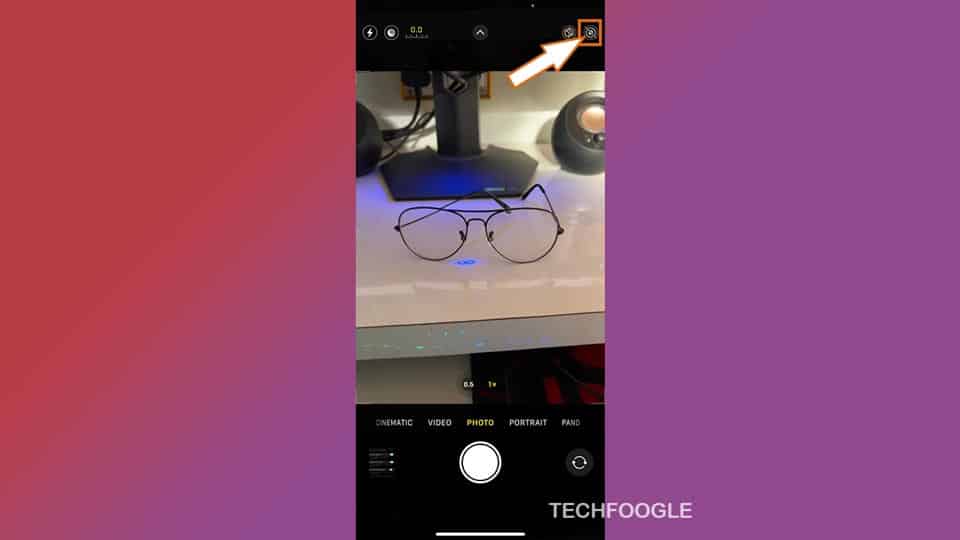
If you want to disable Live Photos permanently, go to “Settings” -> “Camera” -> “Preserve Settings.”
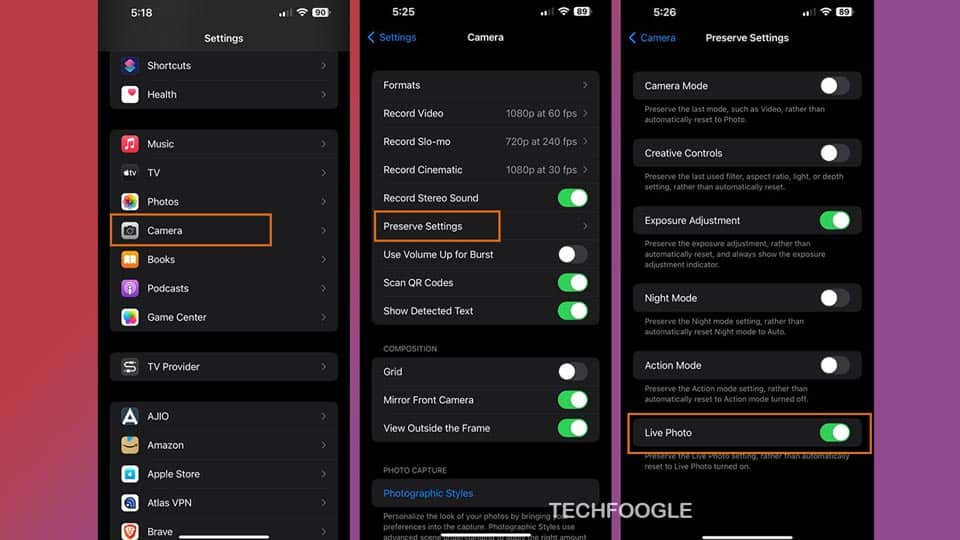
5) Restart Your iPhone
If your iPhone camera blinks or flashes after an iOS update or there are bugs in the camera app, restarting your phone is the best way to fix them.
The following steps will help you restart your iPhone:
- You will see a slider that says “Slide to power off” when you press the power button.
- Your iPhone can be turned off by sliding the slider.
- You will see the Apple logo after a few seconds of holding the power button.

6) Update Your iOS Device
Your iPhone may malfunction if you don’t install iOS updates regularly. Each iOS update brings new features and enhancements to system apps to make them more stable.
The steps for updating your iOS device are as follows:
- To update your software, go to “Settings” -> “General” -> “Software Update.”
- A pending update will be displayed if you tap “Download and Install.”
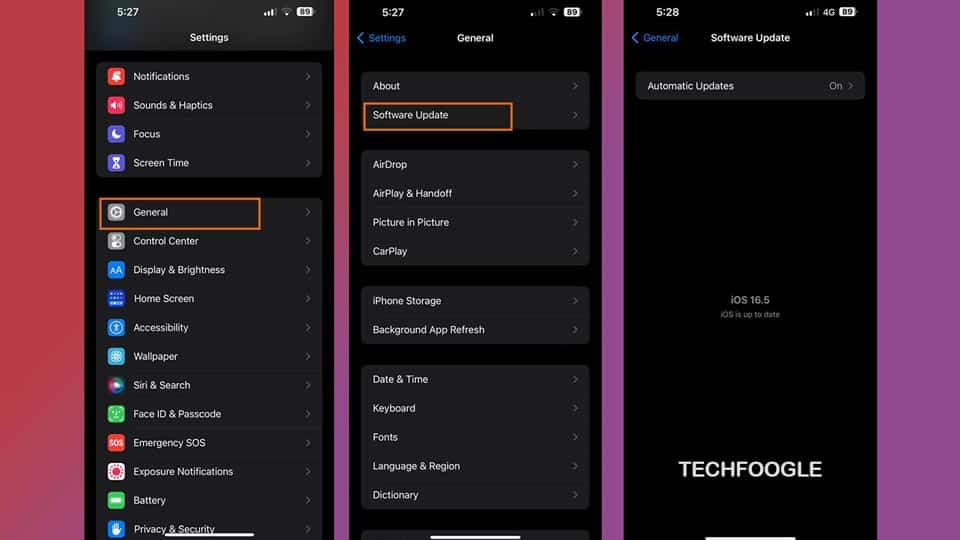
If you encounter issues with the installation, you can try downgrading your iOS or deleting the software update and reinstalling it. Remember to make a backup of your iPhone before downgrading.
7) Hardware Issues
Besides software-related causes, hardware problems can trigger the iPhone camera blinking Consider the following hardware-related causes:
- Physical Damage
Suppose your iPhone camera has suffered physical or water damage, such as a cracked lens. In that case, it can result in iPhone Camera blinking or flashing issues. Physical damage requires proper inspection and repair to restore the camera functionality.
- Loose Connection
Sometimes, the camera module inside your iPhone might have a loose connection. It can lead to intermittent contact and cause the camera to blink. Ensuring a secure connection is necessary to resolve this issue.
8) Get in Touch with Apple Support
If you have tried all the previous solutions and your iPhone camera is still blinking, the problem could be a hardware issue. It’s possible that the optical stabilization mechanism has failed or that water or moisture has damaged the camera module, causing it to malfunction.
Contact Apple Support if you need further assistance in such cases. They have trained professionals who can diagnose and repair hardware issues with your iPhone camera. They may recommend sending your device for repair or provide you with other troubleshooting steps specific to your situation.
iPhone Camera Blinking is Over!
You can’t capture your precious moments if your iPhone camera blinks. To troubleshoot and fix this issue quickly, you need to identify the possible causes and try the solutions mentioned in this guide. It may take patience and trial and error to resolve the problem. Still, you can persistently return your camera to its normal state.
Conclusion
In this article, we discussed common reasons your iPhone camera blinks and provided solutions to fix the issue. From disabling the macro mode and locking the camera to adjusting exposure and disabling Live Photos, there are various steps you can take to resolve the iPhone Camera Blinking problem. Additionally, updating your iOS device and seeking support from Apple can help address hardware-related issues.
Remember, capturing clear and focused photos with your iPhone is essential for preserving memories. Following the troubleshooting steps outlined in this article, you can ensure that your iPhone camera functions optimally and captures beautiful moments without distractions.
Frequently Asked Questions (FAQs)
Why is My iPhone Camera Blinking?
iPhone camera blinking can be caused by issues such as the automatic activation of Macro mode, camera switching while recording, exposure imbalances, Live Photos interference, or hardware problems.
How do I turn off Macro mode on my iPhone?
To turn off Macro mode on your iPhone, go to Settings > Camera > Macro Control and toggle it off.
Why are my photos flickering in low-light settings?
In low-light settings, the iPhone camera tries to maintain automatic exposure. However, LED or fluorescent lights can interfere with the shutter rate, resulting in flickering or blinking.
How do I turn off Live Photos on my iPhone?
To temporarily disable Live Photos, open the Camera app in Photo mode and tap the circle icon at the top right corner. To permanently disable Live Photos, go to Settings > Camera > Preserve Settings.
What should I do if none of the solutions fix the iPhone camera blinking issue?
Suppose none of the solutions mentioned in this article resolve the problem. In that case, it’s recommended to contact Apple Support for further assistance and potential hardware repairs.