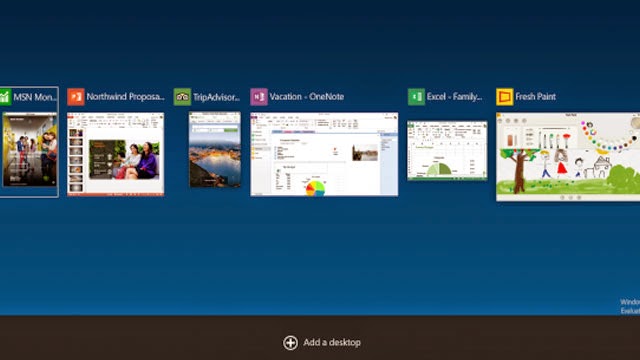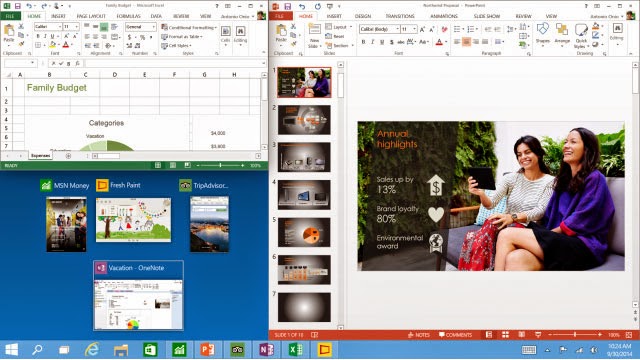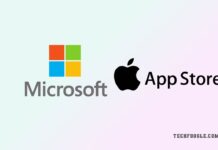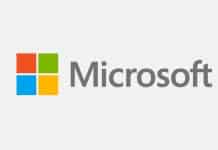Finally, the next iteration of Windows operating system is here! And, it’s called Windows 10, instead of the rumoured ‘Windows 9′. Though Windows 10 is slated to release mid-2015, Microsoft has started distributing the Technical Preview of the OS today via its Windows Insider Program. Windows 10 appears to be a relief for most of us (read me) mouse-keyboard users, who were highly disappointed with the largely unpopular Windows 8 UI.
Touted to be the next Windows XP-killer and marking the return of some of the features that Windows 8 had killed, let’s quickly take a look at the 10 most interesting features that you should know about in the new Microsoft OS.
1. Start Menu returns
After failing to convince us that its Metro UI was equally good for keyboard and mouse, Microsoft has taken a complete U turn. Yes, the highly anticipated and most consistent rumour about the Windows 8 successor – return of the Start menu – is true. Windows 10 shows a start menu on the desktop on the left lower side, just like what we saw in Windows 7. It does add some touch from the Windows 8.1 OS, like the right side of the menu can be seen with Metro-like live tiles. However, you get the option to customise it completely for a Windows 7 like look.
2. Task View
You will find a new Task View button (Alt-Tab) that would show the task view interface meant for improving multi-tasking. Basically, you will view something like the stacked cards that you see on hitting Windows-Tab. Going by the images; it now looks more refined, though.
3. Virtual Desktop
For enterprise and power users, Microsoft has added the virtual desktops feature in Windows 10. Virtual desktops let you switch between many desktops as per your convenience. It is already present via third-party Windows tools, but will come built-in in the new Windows 10 OS. It should be noted that Apple’s OS X, and many Linux distros already come with support for virtual desktops.
4. Universal apps
The much universal app model will finally fall in place with Windows 10. Basically, Windows Universal apps are said to combine all your apps so that they can presumably run on all Windows devices including desktops, phones and gaming console. All apps will be under one app store and Windows 10 will also support older app stores.
5. Continum
This can be easily called one of the most interesting Windows 10 features. It is for Microsoft’s 2 in 1 devices that help to automatically change the mode if the device detects no keyboard is attached. Basically, news has it that a back touch button appears to help you navigate in case the keyboard is removed.
6. Metro apps
Though Microsoft ensures that you are no more forced to use the Metro apps, users can run Metro apps on the Desktop in a window. These apps come with an icon for more options, just like what we saw in the charms. With this feature, it looks like Microsoft is trying hard to bridge the gap between the desktop and Metro UI.
7. Snap
One will also find an improved Snap function. It allows windows to be tiled horizontally as well as vertically. The new Snap Assist feature works as per your preference, whether you want to snap windows into new screens or tile Windows.
8. No charms bar
Though the Charms menu was still present when Microsoft showcased the new UI, it is believed that the company will put it off eventually. Those not in the know how, Charms bar is the right-side overlay used to access search, share, settings and so on. TheVerge had already confirmed that ‘Windows 9′ will come sans the Charms bar. However, as aforementioned, Metro-style Windows 8 apps get title bars that include an icon with the Charms components. It is also believed that developers will have to add features to enable the share Charm. We don’t yet have a lot of clarity on the Charms feature, let’s wait and watch.
9. Hide Metro Interface
Now, it isn’t clear if the Metro interface can be completely removed from Windows 10 for the Desktop. It still seems a neat option for hybrids, but in case of desktop, Microsoft is believed to add a check box that lets you opt for “never show me the Metro interface.”
10. Easy shut down
A small, but extremely essential feature Windows 8 users have been waiting is easy shut down. In Windows 8, users had to navigate through Charms, log off, and then shut down the computer. Now, Microsoft takes us back to the pre-Windows 8 era by introducing an easy shut down. Now, you can simply press Alt+F4 while viewing the desktop and choose from options including shut down from the drop menu.